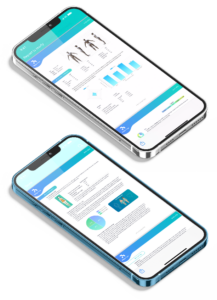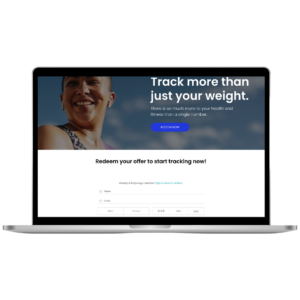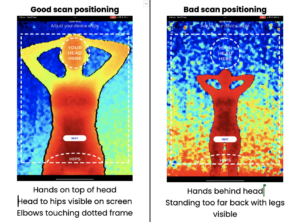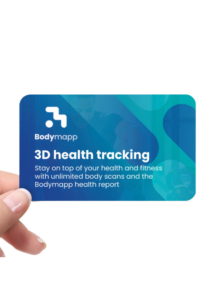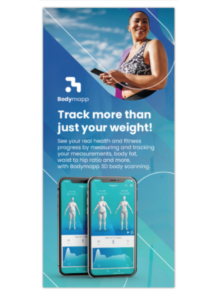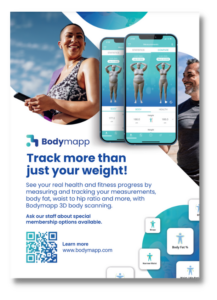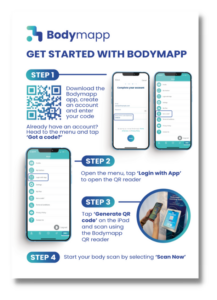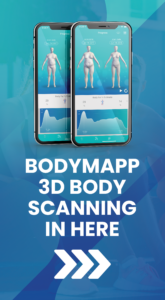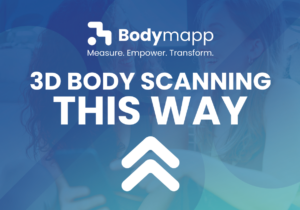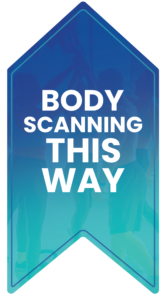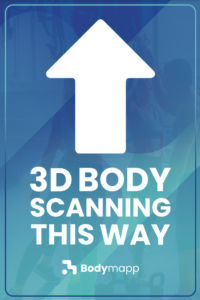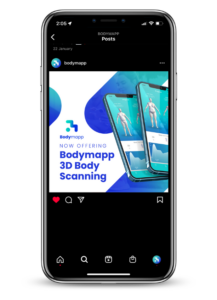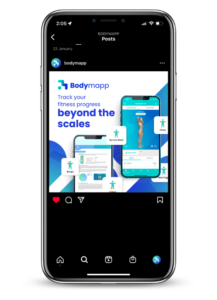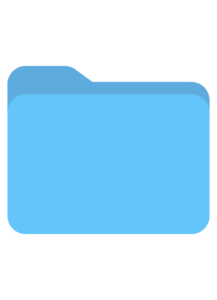Bodymapp basics
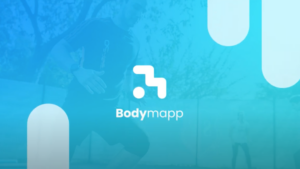
Intro to Bodymapp
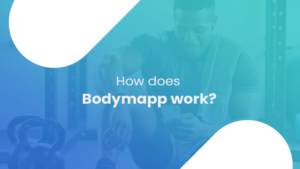
How Bodymapp works
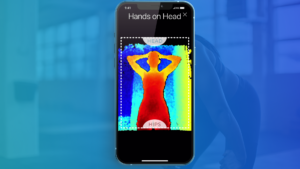
Common reasons for failed scans
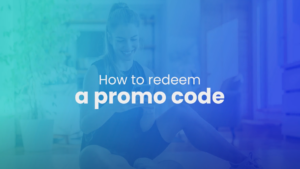
Redeeming a promo code
How to scan
Scanning with the Bodymapp Pro iPad Station

Upper body scan

Lower body scan
Scanning with an iPhone

Upper body scan

Lower body scan
Frequently Asked Questions
Bodymapp uses the depth sensor in compatible mobile devices (similar to how it’s used for facial recognition) to create a 3D avatar of your body and capture your body and health measurements. This empowers you to track changes in your body over time and to find the perfect fit without the guesswork.
- This is also why Bodymapp only works for compatible Apple devices with depth sensors (if the device has Face ID, then it is compatible with our app). We will try our best to make Bodymapp available for compatible Android phones soon too! Please stay tuned.
Yes, Bodymapp uses non-invasive infra-red technology, similar to those in TV remote controls or facial recognition. Bodymapp does not use X-rays or anything that involves penetrative scanning. It’s safe for everyone, even for pregnant women, children, people with pacemakers or other implants. Many women have used Bodymapp to map the changes over time during pregnancy.
It depends on the depth sensor embedded inside the device used to scan with the app. The closer you are to the depth sensor, the warmer the colours of the heat map. It’s important that you stand as close as you can to the depth sensor during the scan, to ensure optimal accuracy.
Following instructions also helps with the success rate of your scans, and helps us improve our alogorithms.
As a general rule of thumb, circumference measurements are accurate to within 1/- 1cm, and body fat percentage estimate is accurate to within 3-4% of a DEXA scan.
The depth sensors are non-invasive so it cannot see through clothes. Therefore, it is recommended that during the mapping process you remove your outer clothing and scan in tight-fitting undergarments or even swimming / active wear. This enables the sensor to capture your body shape and measurements accurately.
We take customer privacy very seriously. This is why we developed Bodymapp to allow you to scan anytime in the privacy of your own space.
We take extra precautions to not capture any photographic imagery for privacy purposes, which means what you see on the screen (heat map) as you scan using our app, is what gets uploaded for processing in monochromatic (black and white).
No! We do not use the RGB camera module in the phone so no photos are captured or stored. This is why you see a heatmap on your screen during the scan, and not in realistic imaging or colours.
Recent studies have shown that solely tracking weight is not an accurate measure of your health. By learning key anthropometric measurements and body composition metrics, you can identify risk factors for the early detection of treatable conditions such as cardiovascular disease. Body scanning also helps you monitor the effectiveness of a physical activity and/or healthy eating program, by showing you changes in your body composition that you can’t see on the scales.
Bodymapp 3D body scanning is accessible via iPhones x-14 and iPad Pro models.
This is because Bodymapp utilises the depth sensor in Apple devices (the same one used for Face ID). If the device has Face ID, then it is compatible with our app.
Our Android app is for people who are scanning using a Bodymapp Pro iPad Scanning Station, set up in their gym or health facility. The Android app can be used to scan the QR code on the iPad, then the person can scan using the iPad, and receive their scan results on their phone.
- Follow the instructions as per the scan tutorials within the app.
- Stand as close to the phone as possible whilst ensuring your body parts are visible within the frame. Standing too far can reduce the accuracy of your measurements.
- Pause after each turn at the required angle so the technology recognises your fixed angles.
- Stay in the scan postures; avoid changing the posture during the scan. If you do move out of the scan posture for whatever reason, please exit the session and restart a new one.
- Keep a straight back and keep your chin level.
- If you have long hair, tie it up in a bun, make sure it doesn’t cover your neck.
Changes in the way you stand or breathe can have an effect on your measurements – for example, if you deeply inhale while scanning, this can affect your chest, stomach and waist measurements.
On top of this, the distance you stand from the depth sensor may produce differences in your measurements. Try and stand as close as possible to the phone while remaining in the dotted frame. Ideally, you should aim for the colours of the heat map to be red or dark orange.
Our standard tolerance range is +/- 10% for each circumferential measurement, and 3-4% for body fat. Should you have a measurement that is outside of the range, or if you think your measurements aren’t right, please contact us and we can investigate for you.
There are no hard and fast rules in which you must obey, but if you want to know your measurements to track the course of your weight loss, muscle gain or fitness goal then our fitness experts recommend measurement anywhere from weekly to once every 30 days. This can help you watch your progress and know if you should change something in your approach. Our Premium plan gives you access to unlimited scans so you can track as often as you wish.
If tailored clothing is your motivation, unless there are changes in your body, weight gain or weight loss we suggest checking in once per year.
If your Bodymapp scan has failed, there are a few potential reasons why.
Firstly, please check if you have a screen protector or a dirty / cracked screen covering the front camera and sensors. If so, please remove them to scan.
Watch this video to see some common reasons why scans fail.
For more possible causes of a failed scan, here are a few tips.
Please ensure you:
- Set up your phone at approx. chest height (for Upper Body)
- Stand close to the front camera sensors such that only the required body part is visible on the screen
- Hands on your head (not behind)
- Arms and elbows as wide as possible, touching the dotted frame
Still not sure why your scan has failed? Reach out to our customer support team here.
We know some screen protectors can block the sensor that our app utilises for body scanning.
There are only certain types of screen protectors that cover this sensor, but most screen protectors do not interfere with scans. In general, screen protectors with cut outs for the front sensors, as well as glass screen protectors, are ok.
As a rule of thumb, if the screen protector blocks Face ID from working, then the app won’t work – because our app uses the same sensor. If Face ID works with the screen protector, then Bodymapp should also work.
Firstly check the wifi is connected, turn the wifi off and back on, close the application, and restart the device. If you have done all of these checks and the QR code is still not generating, please reach out to your Account Manager.
Kiosk Mode restricts the iPad to a single specific app which in this case is Bodymapp. As the iPad for the Pro scanning station is used only for scanning we recommend kiosk mode. This means members are using the iPad for scanning, and not checking their Facebook or taking pictures while at the scanning station.
Click the lock button on the iPad three times to put the iPad into Kiosk Mode.
If you need to exit Kiosk mode, simply click the button three times again.
We want the iPad station to be engaging and always on, so that members are drawn in. This is why we recommend having your display screen settings set to ‘never lock’.
So that the iPads run optimally, we suggest turning the iPad off at the end of each day.
We recommend utilising all of the channels you have available to promote Bodymapp to your members. We have provided social media tiles and more to help you or your marketing team with this. If you require more marketing materials, please contact your Account Manager.
We can provide a number of different marketing materials to help you promote Bodymapp to your customers, including: cards, brochures, posters, signage and pull-up banners. These will help build interest, and create a physical presence for Bodymapp.
While the marketing materials can build some level of interest within your customers, what will have the biggest impact is the staff. PTs, instructors and health professionals all have a powerful voice, and people are more likely to get behind Bodymapp if the staff are recommending it.
PTs and practitioners should integrate Bodymapp with their client onboarding process, scanning their clients to get their baseline measurements, and utilise these to help them set goals.
If you run challenges, integrating Bodymapp into these challenges is a great way to increase uptake. We recommend customers scan fortnightly at the beginning, middle and end of the challenge. If you give away challenge prizes, get participants to use their Bodymapp scans to showcase their challenge progress. This can be a great option for those who aren’t comfortable sharing their progress photos, as sharing their avatar may feel less daunting for them.
If you’re looking for some more ways to promote Bodymapp, please contact your Account Manager.
We would recommend that people either weigh themselves at home with bathroom scales or with the scales in your facility. Any small difference in weight (+/- 1kg) from using different scales would only be minor and would not affect the accuracy of their scans.
Our premium plan is designed to provide an unprecedented level of body awareness, the tools to achieve your fitness goals, and shop with confidence. Along with unlimited body mapping sessions, the Premium plan includes key health indicators, your 3D Avatar, and the ability to track changes in your body over time in either 3D or easy to read charts. Premium access also allows you to set, track and manage your goals. For a full list of inclusions visit click here.
You can make a payment with App Store pay.
For more information on plans and pricing, please visit the Pricing page.
You can sign up for our Premium plan which is either yearly or monthly, which you can cancel via your iPhone settings. Learn how to cancel a subscription here.
If you signed up outside of Apple (using our website or Android app), you should be able to cancel by heading to the in-app menu, then ‘My Plan’. If you don’t have the option to cancel your subscription, please contact us.
First, we’d be sorry to see you go, but if you do need to cancel you can do this from the app. You can login to the app, click on the 3 horizontal dots icon (“More” page), click on Settings and follow the prompts to delete your account.
Deleting your account means you will be logged out straight away and have no more access to your scan history forever. You will not be able to retrieve your scan history even if you re-create another account using the same email address as the previous account. If you wish to keep your scan history but stop paying, you can cancel your premium subscription in your phone settings, which will downgrade you to a free account. Learn how to cancel a subscription here.
You can cancel subscription at any time. Your account will be reverted back on the free plan and you will be removed from any further billing requests. You can continue using the app but will not be able to access your measurements until you subscribe again to a paid plan.
If you upgraded with Apple App store pay, learn how to cancel your subscription here.
If you signed up outside of Apple (using our website or Android app), you should be able to cancel by heading to the in-app menu, then ‘My Plan’. If you don’t have the option to cancel your subscription, please contact us.
Yes, we store mapping sessions under the same account as long as it is not deleted by the owner. If you do lapse a payment for whatever reason you are automatically placed on the free plan, with limited access to the product features. Once you re-join the premium plan, all your previous data will be available again.
All payments are processed through Apple so you’ll need to request a refund from Apple – click here to learn how to request a refund from Apple.
If you have an older subscription that was not processed through Apple – please contact us here.
Firstly, we’d be sorry to see you go, but if you do need to cancel you can do this from the app. You can login to the app, click on the 3 horizontal dots icon (“More” page), click on Settings and follow the prompts to delete your account.
Deleting your account means you will be logged out straight away and have no more access to your scan history forever. You will not be able to retrieve your scan history even if you re-create another account using the same email address as the previous account. If you wish to keep your scan history but stop paying, you can cancel your premium subscription in your phone settings, which will downgrade you to a free account. Learn how to cancel an Apple subscription here.
If you signed up outside of Apple (using our website or Android app), you should be able to cancel by heading to the in-app menu, then ‘My Plan’. If you don’t have the option to cancel your subscription, please contact us.
That’s ok, we have a forgotten password feature which you can access from the Login screen.
Great, it’s good to regularly change your password. Once you’re logged in the app, select the More tab (3 dots icon), select “Settings” then select “change password” from the navigation. Fill in the form and you’re done.
When you use our service, if necessary, we will email you specific outcomes and next steps. These are classed as transactional messages which are different from the marketing messages.
From time to time we may also send you marketing emails to provide you with news, updates, reminders and tailored content that will help you get the best from the Bodymapp service. If you don’t want to receive these emails you can simply request to be opted-out from the bottom of these emails.
The Bodymapp website and online services may use “cookies.” Cookies enable you to use and personalise your experience on our sites, tell us which parts of our website people have visited, help us measure the effectiveness of searches, and give us insights into user behaviour so we can improve our communications and products.
Because cookies are used throughout our websites, disabling them may prevent you from using certain parts of the site.
Only you will have access to your measurements and Bodymapp will not share your personal information to any company without your permission. General data may be used for research purposes, but only namelessly to ensure anonymity.
The security of your data is of the highest priority. We use SSL secure tunnel to encrypt data during requests, and passwords are encrypted in the database.
We do not store credit card information on our systems. We leave that to the secure payment gateway.
Our support team are always happy to help. Whether it’s a general query on our service offering, specifics on a mapping session, or how to join the Premium plan. Contact us here and we’ll get back to you as soon as possible.
Our support desk hours are 9AM-5.30PM Australian Eastern Standard Time.